Guild Creation[ | ]
You can create your own guild through Officers in starting towns such as Bloody Ice, Desert Scream, Green Despair and Port Lux.
- Guild creator character must be level 40, Class Rank 4 or higher
- Guild creation cost is 10 million alz.
- Your guild name may be up to 16 English letters long, but you cannot use special characters or spaces for the name.
- Guild name cannot change next to 24 hour. After 24 hour you can change again name.
Once created you can check your guild information from the Guild Tab (shortcut key: G).
- Guild name will be displayed on the top of character. (You may change the display setting on Option>Game>Display>Guild Name.)
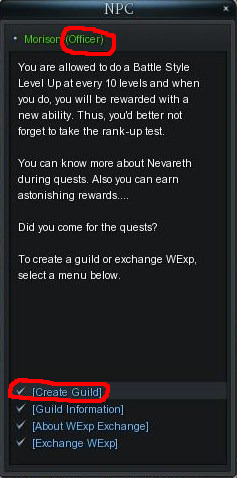 Guild creation dialog at the Officer |
How to Recruit Guild Members[ | ]
Recruiting guild members is only allowed by the guild master or guild members that are in a guild group with Invite Guild Member permission. Guild group permissions are granted by the guild master.
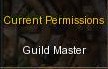 Guild Master permissions |
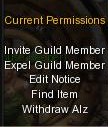 Group with permissions |
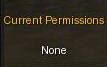 Group with no permissions |
- To recruit a character, click "Guild Menu" at the bottom right hand corner of the Guild Tab, and a drop up bar will appear. Select "Guild Invitation". Enter the character name and a guild invitation message will be sent to the character.
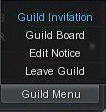 Guild Menu |
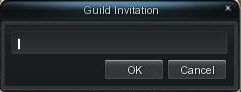 Guild Invitation dialog |
- If your invitation was successfully sent, the following notification bar will appear. The character will join the guild by pressing the [OK] button.

Guild Invitation notification
- All new guild member will be added to guild under the "Guild Member" group.
Should you face trouble inviting a member, here are a few possible reasons:
- The character is in another guild.
- The IGN entered is incorrect.
- The character entered is offline.
- The occasional "guild bug", where Guild Lists and Buddy Lists disappear. Whispering and Chat Lines are disabled as well.
- The character is in another guild.
Group Creation and Management[ | ]
- Only the Guild Masters can create and edit guild groups, and groups for a guild can be created up to 16.
- Guild Masters can entrust certain groups with the guild invitation or expulsion permissions, and the grouped guildsmen will attain the permissions.
- Right clicking on a group enables the Guild Master to edit group functions such as changing the name, changing the attribute or deleting the entire group.
- Only the Guild Masters can transfer guildsmen between groups by dragging and dropping a character name from a group to another group.
- If the guild list does not display the most current information, use the "Refresh" button to renew the list.
- If you want the guild list to display only the names of members that are currently online, click on the "Online Members Only" button at the bottom.
- Note: You can use the chat color code system to color the names of groups
Available Permissions[ | ]
The possible group permissions are:
- Invite Guild Member – allows guild invitations to be sent
- Edit Notice – allows editing of the guild login notice and to post to the guild board notice section
- Search Item – allows withdrawal of items from the guild warehouse
- Expel Guild Member – kick members from guild
- Create/Delete Group – allows creation of new guild groups
- With. Alz – allows withdrawal of alz from the guild warehouse
In addition to all the above permissions the guild master has the following permissions accessible from the "Guild Menu" button.
- Entrust Guildmaster – grants guild master to a guild member. The current guild master is then made a guild member.
- Disband Guild – after expelling all guild members, deletes the guild.
- Seal Warehouse – prevent access of guild warehouse by all members.
- Change Name – change the guild name.
Guild Notice[ | ]
- Only the Guild Masters and those with "Edit Notice" permission can write and edit group information.
- Guild Notice: A mandatory guild notice that is displayed on the guildsmen's chat windows every time they are logged in.
- Guild Introduction: A brief introduction for your guild
- Guild Website: Guild website address
Guild Expulsion[ | ]
- Expelling guildsmen is only allowed by the Guild Master or by certain guildsmen chosen by the Guild Master.
- To expel a guildsman, right click a character and then click the [Expel] button.
Guild Master Delegation[ | ]
- The entrusted target must be chosen among the guildsmen, and he must have attained Battle Style Level 5 or higher.
- To entrust a guildsman with the Guild Master position, right click on the character and press the [Entrust] button.
How to Disband a Guild[ | ]
- Only the Guild Masters can disband their guilds. Expel every guildsman except yourself and then press the [Disband] button at the bottom of the guild window to complete the disbanding process.
Guild Score, Level, and Title[ | ]
The current guild score and level is shown in the Guild Tab.
- Guild levels are determined by the Guild Score, which is found at the top of the Guild Tab as shown above.
- The maximum number of characters (including the guild leader) allowed in a guild is based on the level of the guild.
- The availability and amount of inventory pages available in the guild warehouse changes with guild level.
| Guild Level | Maximum Members | Required Score | Guild Warehouse | Guild Title | |
|---|---|---|---|---|---|
| No. of pages | Max. Alz (Million) | ||||
| 1 | 30 | 0 | No Access | - | |
| 2 | 60 | 3,000 | 1 | 100 | - |
| 3 | 90 | 15,000 | 2 | 400 | - |
| 4 | 120 | 40,000 | 3 | 700 | - |
| 5 | 150 | 80,000 | 4 | 1,000 | - |
| 6 | 150 | 179,000 | 5 | 10,000 | Unity Beyond Distance |
| 7 | 150 | 300,000 | 6 | 10,000 | Unity Beyond Nation |
| 8 | 150 | 453,000 | 7 | 10,000 | Unity Beyond Continent |
| 9 | 150 | 638,000 | 8 | 10,000 | Unity Beyond Race |
| 10 | 150 | 855,000 | 9 | 10,000 | Unity Beyond Time |
| 11 | 150 | 1,104,000 | 5 | 10,000 | Unity Beyond Space |
| 12 | 150 | 1,385,000 | 5 | 10,000 | Immortal Sacred Unity
|
- Guild Score is increased each time a guild member gains an Ability Point (AP). Since all characters start earning AP at Lv 120, players below Lv 120 will still be contributing as if they were gaining AP at the same rate as the Lv 120-129 group. Another way to increase guild score is through Daily quests.
Guild Warehouse[ | ]
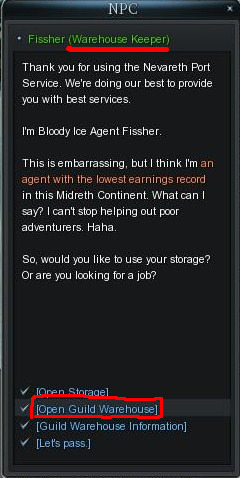
Guild warehouse access at Agent of Port Service
The Guild warehouse is available for Level 2 and higher guilds.
- The Guild Warehouse can be accessed through the Agent of Port Service NPCs in town.
- All members of the guild are able to deposit alz and items into the warehouse.
- Guild members with "Find Item" and "Withdrawal Alz" permission may remove items and alz respectively from guild warehouse.
Interface[ | ]
Inventory Page[ | ]
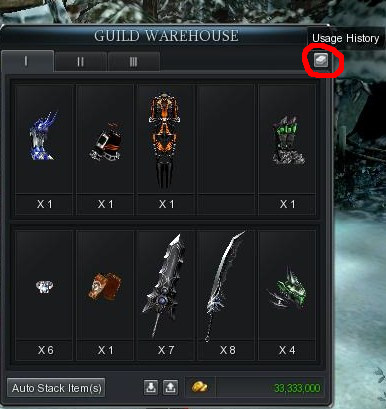
Guild warehouse screen
- Each Inventory page has 10 slots where items can be stored, and each slot can store up to 20 identical items.
For example, a stack of 127 Fire discs counts as one item. Two stacks of 127 Fire discs can be stacked in one slot if both stacks contain discs of the same level i.e. Lv 1, Lv 2, Lv 3 ...etc. But a stack of 127 Fire discs and a stack of 50 Fire discs are NOT identical even if both stacks are discs of the same level. They will need separate slots.
- The warehouse allows you to stack items automatically, whereby it finds identical items and stacks them in one slot. To do so, you can use Ctrl + Left Click, exactly as with any other Inventory in-game.
- The warehouse also allows you to track the last 100 entries of usage. The Usage History can be accessed by clicking the icon at the top right hand corner of the Warehouse.
Usage History[ | ]
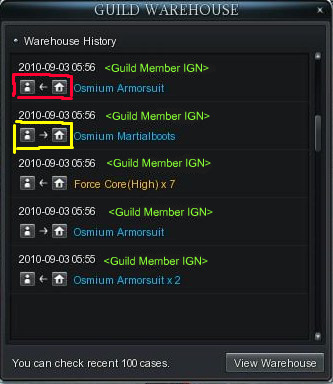
Usage History
- The direction of the arrow will tell you if the item has been stored or withdrawn.
The sequence boxed up in RED means the item has been WITHDRAWN.
The sequence boxed up in YELLOW means the item has been STORED.
Guild Chat[ | ]
- Using commands /G or /g and a space at front of a text will enable you to activate the guild chat. Guild chat is displayed in green, and your message will be sent only to the other guildsmen.
Leave a Guild[ | ]
- You can withdraw yourself from a guild by using the [Withdraw] and the [OK] buttons at the bottom of the guild window.
