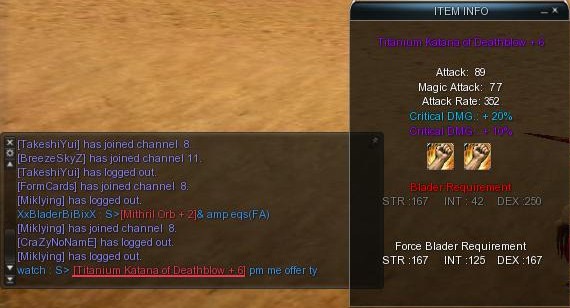The chat is the main communication tool in Cabal (and nearly every other online game).
Types of Chat[ | ]
The chat is split into different types each with different color.
| Type | Color | Range | Who can read it | Command |
|---|---|---|---|---|
| Normal | White | As long as the character is in view | All | /n <text> |
| Whisper | Pale indigo | Your server | The person you whispered | /w <target character> <text> |
| Party | Pink | Your server. | Your party members | /p <text> |
| Guild | Green | Your server | Your guild members | /g <text> |
| Trade | Orange | As long as the character is in view | All | /t <text> |
| Shout | Blue | Your channel | All | /l <text> |
| Chat channel | Yellow | Your server | All people in your specific chat channel | /c <text> |
| Megaphone | Cyan | Your server | All | /m <text> (requires Megaphone) |
Normal chat[ | ]
Normal chat can be activated by the shortcut key /n. Upon clicking "enter", your chat appears in a speech bubble above your character.

Normal Chat
Whisper chat[ | ]
Whisper chat is also commonly known as "PM" or Personal Message. It can be activated by the shortcut key /w.
Suppose that I want to Whisper SCOTCH using my character Watch, it would look something like this.
![]()
In the event that the character is offline or does not exist, an auto message is returned to you as shown above.
Party chat[ | ]
Players are able to party across channels in the same server and communicate by using the Party Chat, shortcut key /p.
Guild chat[ | ]
Using commands /G or /g and a space at front of a text will enable you to activate the guild chat. Guild chat is displayed in green, and your message will be sent only to the other guildsmen.
Trade chat[ | ]
Trade chat is done by the /t command. Your message will be repeated periodically for all to see until you chat again using any of the chat types.
Loud chat[ | ]
The Loud chat or more commonly known as shout, is activated by /L. Players can only use this chat within 10 second intervals.
Here are some common chat notations used in-game.
| Notation | Meaning |
|---|---|
| B> HP Potion Lv 3 | Buying HP Potion Lv 3 |
| S> HP Potion Lv 3 | Selling HP Potion Lv 3 |
| T> HP Potion Lv 3 for MP Potion Lv 3 | Trading HP Potion Lv 3 for MP Potion Lv 3 |
| F> party to dungeon | Find party to dungeon |
Chat channels[ | ]
Chat channels allow you to chat with multiple persons while not being in a group or guild with them and while you are at different places or even on different server-channels. It is a great tool to use if you want to communicate in war zones if players are of different nations (Capella or Procyon).
You can join a channel by clicking the "Participate"-Button inside the chat-options.
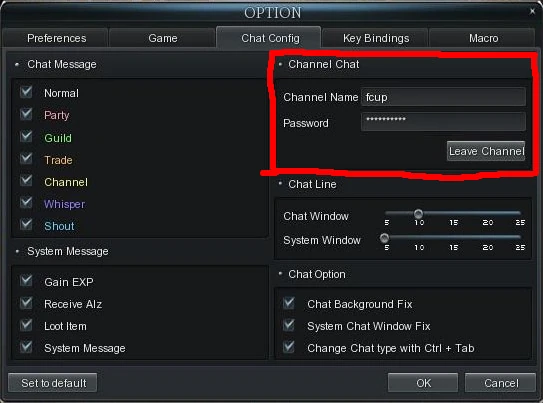
How to join chat channel ?[ | ]
1. First open the options menu (Press O or ESC > Options > Chat tab)
2. Click the "Chat" tab
3. Enter the Channel Name & password, if need it.
4. Press the button below the password box.
5. If you did everything correctly you'll see a system message that you have joined the channel.
6. To talk in the Chat Channel you need to use " /c" in front of the text, Or press enter and click on the speech bubble too the left of the chat box.
7. The text will be displayed in a yellow colour, the same colour as channel is in the image below.
Special Chat modes[ | ]
Chat commands[ | ]
| Command | Action |
|---|---|
| /sit | You sit down |
| /stand | You stand up |
| /yay | You cheer |
| /cry | You cry |
| /roll | Your equipped weapons return to their positions as they were in town, or non fighting zones, for a brief moment. |
| /dance | You dance. This dance is specific to gender. |
| /dance2 | You dance. This is the Tell Me dance, by Wondergirls. It is the same for both genders. |
| /dance3 | You dance. This is the TJ Shuffle, a line dance by Tom Joyner. |
| /sync | While dancing, this command syncs those players who are dancing in your view. (Dance in time with one another) |
| /follow | Activate following command. To use, select a character and type in the command. To cancel, click anywhere on screen, press Esc or use a skill. |
| /no or /nah | You show action of decline. |
| /yes or /yea | You show action of acceptance. |
| /there | You point in a direction. |
| /kiss | You show gesture of affection. |
| /wave | You wave as to greet. |
| /knee | You kneel down in respect. |
| /tnt | You taunt. |
| /hah | You laugh. |
| /clap | You clap your hands. |
| /dice | Roll dice for a random number, which varies from 0 to 999. |
| /shop | Opens a personal shop. |
| /trade | Sends a trade request to targeted player. |
| /duel | Sends a PvP duel request to targeted player. |
| /invite or /party [player name] | Invites the designated player to your party. |
| /ginvite [player name] | Invites the designated player to your guild. |
Bringer chat[ | ]
Bringer chat can be used by Luminosity Bringers for Capella and Storm Bringers for Procyon. [2]
Their chats appear in the center of the screen in large text and only works in the Mission War channel.
Item links on chat[ | ]
Players can attach "item links" on chat. It can be activated by using: Ctrl + Right Click the item.
These links enable other players to click on them and see what they are. The links are in Red. When your mouse hovers and/or clicks, it becomes Underlined. A popup will appear, showing the item.
Below is an example.